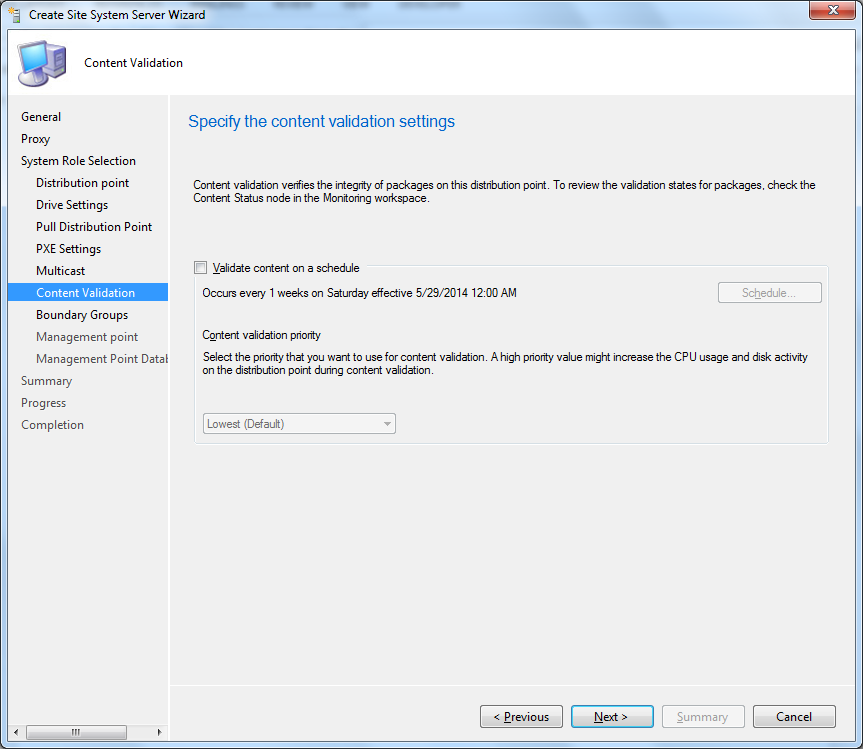Packaging Enterprise version Google Chrome with AutoIT
Download Latest version on Chrome Emterprise version.
Create a directory and copy files and create an application in SCCM 2012
1. Chrome msi
2. Install.cmd
3.master_preferences
Please downloaded the file and instaruction from
here
install.cmd
msiexec /qn /norestart /i "%~dp0chromeEnterprise44.0.2403.107_x64.msi"
if exist "c:\Program Files\Google\Chrome\Application\master_preferences" copy /y "%~dp0master_preferences" "C:\Program Files\Google\Chrome\Application\master_preferences"
if exist "c:\Program Files (x86)\Google\Chrome\Application\master_preferences" copy /y "%~dp0master_preferences" "C:\Program Files (x86)\Google\Chrome\Application\master_preferences"
reg add HKLM\Software\Policies\Google\Update /f /v AutoUpdateCheckPeriodMinutes /d 0
sc stop gupdate
sc config gupdate start= disabled
sc stop gupdatem
sc config gupdatem start= disabled
del "C:\Program Files\Google\Update\GoogleUpdate.exe"
rmdir /s /q "C:\Program Files\Google\Update"
REM Return exit code to SCCM
exit /B %EXIT_CODE%
Sample master_preferences
{
"homepage" : "http://msiworld.blogspot.com",
"homepage_is_newtabpage" : false,
"browser" : {
"show_home_button" : true,
"check_default_browser" : false,
"window_placement": {
"bottom": 1000,
"left": 10,
"maximized": false,
"right": 904,
"top": 10,
"work_area_bottom": 1010,
"work_area_left": 0,
"work_area_right": 1680,
"work_area_top": 0
}
},
"bookmark_bar" : {
"show_on_all_tabs" : true
},
"distribution" : {
"skip_first_run_ui" : true,
"show_welcome_page" : false,
"import_search_engine" : false,
"import_history" : false,
"create_all_shortcuts" : true,
"do_not_launch_chrome" : true,
"make_chrome_default" : false
}
}
Edit the chrome msi file name as appropriate in .bat. This should also disable auto update but i had issues with disabling auto update using batch so i have created an AutoIT script to make it work every single time it runs- SCCM 2012 R2.
Details about
AutoIT
Create a AutoIT Script and compile it. Create an Application in SCCM 2012 using Script and deploy it.
Opt("TrayIconHide", 1)
RunWait( "install.cmd")
RunWait(@ComSpec & " /c " & "taskkill /f /im GoogleUpdate.exe ", "", @SW_HIDE)
$svccfg = "sc config gupdate start= disabled"
RunWait(@ComSpec & " /C " & $svccfg, "", @SW_HIDE)
$svccfg = "sc config gupdatem start= disabled"
RunWait(@ComSpec & " /C " & $svccfg, "", @SW_HIDE)
FileDelete("C:\Program Files\Google\Update\GoogleUpdate.exe")
FileDelete("C:\Program Files\Google\Update\GoogleUpdate.exe")
Exit
Create a packages for x86 & x64 bit. Create an application in SCCM 2012 and choose deployment Type option. Create a Global condition based on Architecture type for X86 & x64 and select Global condition requirement.
When application will be deployed , it will check if the OS is 64 bit, then 64 bit Google chrome will be installed on the system and accordingly for x86.